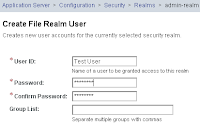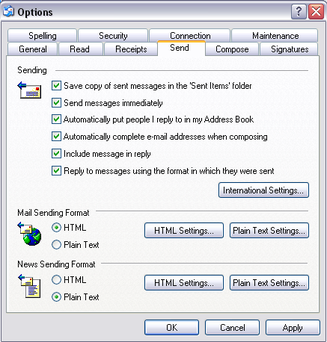
Hi again,
I got an email today asking why address completion had disappeared from Outlook Express. Apparently, the person was writing an email, and when entering the address, the address wasn't completed after a few characters were typed. This is how you can set this up:
- In the main toolbar of Outlook Express, choose Tools > Options.
The Options dialog box opens. - Click the Send tab.
- In the Send tab of the dialog box, check the box entitled "Automatically complete e-mail addresses while composing."
- Click Apply then OK.
- You might have to restart Outlook Express for the changes to take effect.
Hope this helps.
Cheers!
--James