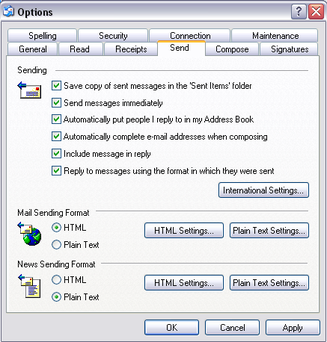I'm leaving my current company for another company in November. I have two MacBook Pros, and until now I've used my personal MacBook as my main computer. I'm buying my work laptop before I leave, and I want to move my ITunes library over to this Mac without losing things like playlists and album artwork. Here;s how I did it.
- I hooked up the two Macs with a firewire cable. On the old Mac, I held down the T key when I pressed the startup button. Firewire mode thus activated, and the old Mac showed up on my new Mac in the Finder.
- I located the ITunes folder on my new Mac. It was in ~/Mucis/ITunes. I deleted the library that was there and then copied the ITunes library from the old computer into this folder. It took a while because I have lot of music.
One thing I will do before I sell my old Mac ide deactivate the old Mac from my ITunes account. You only get five computers, and I might need one of these in the future.
Cheers!
--James